Description:
Some Products have more than one hardware version, for example, a name ending with V1, V2, etc, and mostly, every version of product has a specific designed firmware.
If you want to upgrade your device for the latest firmware, you need to choose the correct version of firmware for your device.
This article is about how to look over the hardware version of TP-LINK products.
1. Look over from management page.
For Wireless Router/Wireless AP/Load Balance Broadband Router/Enterprise Broadband Router /SOHO Router
Log into the device, Click System tools -> Firmware. The software and hardware version will be shown as the following picture:
(As an example, in the following picture, the hardware version is ‘v2’)
For Cable DSL Router
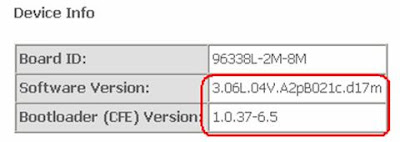
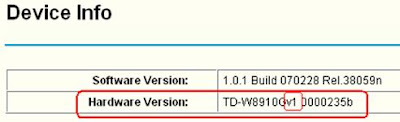
For Web Smart Switch
Log into the device, Click System Setting -> System Information on the menu tree left, the software and hardware version will be shown as the following picture.
(As an example, in the following picture, the hardware version is ‘v1’)
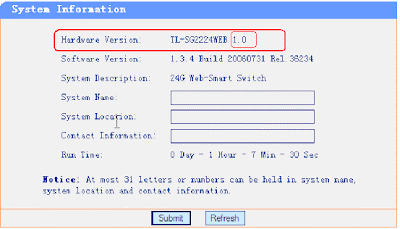
2. Look over from label
For most of products
Turn over the device, you can see a label at the back of the device, there is a character string “Ver:X.Y” (for example, Ver:1.0) in the Serial Number field, and the number X is the hardware version of the device. If the string is “Ver: 1.1”, it means that the hardware version is V1.
For example, in the following pictures, the string is “Ver:1.0”(which was red marked),so the hardware version of the device is ‘v1’.
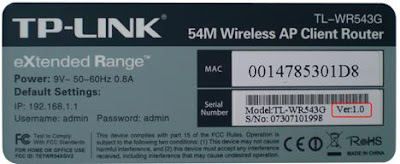
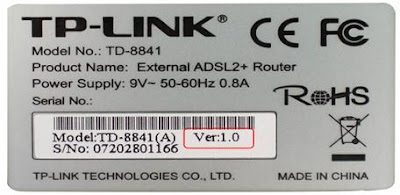
Source: TP-Link


0 comments:
Post a Comment